## ---------------------------
##' [Libraries]
## ---------------------------
library(tidyverse)II: Appending, joining, & reshaping data
- So far, we have only worked with single data files: we read in a file, wrangled our data, and, sometimes, outputted a new file.
- But very often, a key aspect of the data wrangling workflow is to combine more than one data set together. This may include;
- appending new rows to an existing data frame in memory
- joining two data sets together using a common key value found in both.
- As part of this, we often will need to;
- reshape our data, pivoting from wide to long form (or vice versa).
- We’ll go through each individually below.
Data
- The data for today’s lesson is all in your
data/sch-testfolder- It should look something like this:
|__ data/
|-- ...
|__ sch_test/
|-- all_schools.csv
|-- all_schools_wide.csv
|__ by_school/
|-- bend_gate_1980.csv
|-- bend_gate_1981.csv
|...
|-- spottsville_1985.csv- These fake data represent test scores across three subjects — math, reading, and science — across four schools over six years.
- Each school has a file for each year in the
by_schoolsubdirectory. - The two files in
sch_testdirectory,all_schools.csvandall_schools_wide.csv, combine the individual files but in different formats.- We’ll use these data sets to practice appending, joining, and reshaping.
Setup
As always, we begin by reading in the tidyverse library.
- As we did in the past lesson, we will run this script assuming that our working directory is set to the project folder
Appending data
- Our first task is the most straightforward. When appending data, we simply add similarly structured rows to an exiting data frame.
- What is similarly structured? Imagine you have a data frame that looks like this:
| id | year | score |
|---|---|---|
| A | 2020 | 98 |
| B | 2020 | 95 |
| C | 2020 | 85 |
| D | 2020 | 94 |
- Now, assume you are given data that look like this:
| id | year | score |
|---|---|---|
| E | 2020 | 99 |
| F | 2020 | 90 |
- These data are similarly structured: same column names in the same order. If we know that the data came from the same process (e.g., ids represent students in the same classroom with each file representing a different test day), then we can safely append the second to the first:
| id | year | score |
|---|---|---|
| A | 2020 | 98 |
| B | 2020 | 95 |
| C | 2020 | 85 |
| D | 2020 | 94 |
| E | 2020 | 99 |
| F | 2020 | 90 |
- Data that are the result of the exact same data collecting process across locations or time may be appended. In education research, administrative data are often recorded each term or year, meaning you can build a panel data set by appending. The NCES IPEDS data files generally work like this
- Note on IPEDS: Some of the variables have changed over time, one of the most notable being enrollment data between 2001 and 2002, so always check your dictionary (codebook)!
- However, it’s incumbent upon you as the researcher to understand your data. Just because you are able to append (R will try to make it work for you) doesn’t mean you always should.
- What if the
scorecolumn in our data weren’t on the same scale? - What if the test date mattered but isn’t included in the file?
- What if the files actually represent scores from different grades or schools?
- What if the
- It’s possible that we can account for each of these issues as we clean our data, but it won’t happen automatically — append with care!
Example
Let’s practice with an example. First, we’ll read in three data files from the by_school directory.
## read in data, storing in data_*, where * is a unique number
data_1 <- read_csv("data/sch-test/by-school/bend-gate-1980.csv")
data_2 <- read_csv("data/sch-test/by-school/bend-gate-1981.csv")
data_3 <- read_csv("data/sch-test/by-school/bend-gate-1982.csv")- Looking at each, we can see that they are similarly structured, with the following columns in the same order:
school,year,math,read,science:
## show each
data_1# A tibble: 1 × 5
school year math read science
<chr> <dbl> <dbl> <dbl> <dbl>
1 Bend Gate 1980 515 281 808data_2# A tibble: 1 × 5
school year math read science
<chr> <dbl> <dbl> <dbl> <dbl>
1 Bend Gate 1981 503 312 814data_3# A tibble: 1 × 5
school year math read science
<chr> <dbl> <dbl> <dbl> <dbl>
1 Bend Gate 1982 514 316 816From the dplyr library, we use the bind_rows() function to append the second and third data frames to the first.
## append files
data <- bind_rows(data_1, data_2, data_3)
## show
data# A tibble: 3 × 5
school year math read science
<chr> <dbl> <dbl> <dbl> <dbl>
1 Bend Gate 1980 515 281 808
2 Bend Gate 1981 503 312 814
3 Bend Gate 1982 514 316 816- That’s it!
Quick exercise
Read in the rest of the files for Bend Gate and append them to the current data frame.
Quick exercise: Take Two
If
bind_rows()stacks tables on top of each other, what do you think would stack them side-by-side? Copy the below code and try to figure how to get them back together
data_split_left <- data[,1:2]
data_split_right <- data[,3:5]
print(data_split_left)# A tibble: 3 × 2
school year
<chr> <dbl>
1 Bend Gate 1980
2 Bend Gate 1981
3 Bend Gate 1982print(data_split_right)# A tibble: 3 × 3
math read science
<dbl> <dbl> <dbl>
1 515 281 808
2 503 312 814
3 514 316 816## Append them back together side-by-sideJoining data
- More often than appending your data files, however, you will need to merge or join them.
- With a join, you add to your data frame new columns (new variables) that come from a second data frame.
- The key difference between joining and appending is that a join requires a key, that is, a variable or index common to each data frame that uniquely identifies observations.
- It’s this key that’s used to line everything up.
For example, say you have these two data sets,
| id | sch | year | score |
|---|---|---|---|
| A | 1 | 2020 | 98 |
| B | 1 | 2020 | 95 |
| C | 2 | 2020 | 85 |
| D | 3 | 2020 | 94 |
| sch | type |
|---|---|
| 1 | elementary |
| 2 | middle |
| 3 | high |
- You want to add the school
typeto the first data set. - You can do this because you have a common key between each set:
sch.
- Add a column to the first data frame called
type - Fill in each row of the new column with the
typevalue that corresponds to the matchingschvalue in both data frames:sch == 1 --> elementarysch == 2 --> middlesch == 3 --> high
The end result would then look like this:
| id | sch | year | score | type |
|---|---|---|---|---|
| A | 1 | 2020 | 98 | elementary |
| B | 1 | 2020 | 95 | elementary |
| C | 2 | 2020 | 85 | middle |
| D | 3 | 2020 | 94 | high |
Example
- A common join task in education research involves adding group-level aggregate statistics to individual observations, for example;
- adding school-level average test scores to each student’s row.
- With a panel data set (observations across time), we might want within-year averages added to each unit-by-time period row.
- Let’s do the second, adding within-year across school average test scores to each school-by-year observation.
## read in all_schools data
data <- read_csv("data/sch-test/all-schools.csv")- Looking at the data, we see that it’s similar to what we’ve seen above, with additional schools.
## show
data# A tibble: 24 × 5
school year math read science
<chr> <dbl> <dbl> <dbl> <dbl>
1 Bend Gate 1980 515 281 808
2 Bend Gate 1981 503 312 814
3 Bend Gate 1982 514 316 816
4 Bend Gate 1983 491 276 793
5 Bend Gate 1984 502 310 788
6 Bend Gate 1985 488 280 789
7 East Heights 1980 501 318 782
8 East Heights 1981 487 323 813
9 East Heights 1982 496 294 818
10 East Heights 1983 497 306 795
# ℹ 14 more rowsOur task is two-fold:
- Get the average of each test score (math, reading, science) across all schools within each year and save the summary data frame in an object.
- Join the new summary data frame to the original data frame.
1. Get summary
## get test score summary
data_sum <- data |>
## grouping by year so average within each year
group_by(year) |>
## get mean(<score>) for each test
summarize(math_m = mean(math),
read_m = mean(read),
science_m = mean(science))
## show
data_sum# A tibble: 6 × 4
year math_m read_m science_m
<dbl> <dbl> <dbl> <dbl>
1 1980 507 295. 798.
2 1981 496. 293. 788.
3 1982 506 302. 802.
4 1983 500 293. 794.
5 1984 490 300. 792.
6 1985 500. 290. 794.Quick exercise
Thinking ahead, why do you think we created new names for the summarized columns? Why the
_mending?
2. Join
While one can
mergeusing base R,dplyr(part of thetidyversepackage) is what we will be using in this lesson.Here are the most common joins you will use:
left_join(x, y, by = ): keep all x, drop unmatched yright_join(x, y, by = ): keep all y, drop unmatched xinner_join(x, y, by = ): keep only matchingfull_join(x, y, by = ): keep everythinganti_join(x, y, by = ): keep only obs in x and that are not in y (more useful than you’d think)Essentially, all
_join()functions takes three main “arguments” and they have always the same meaningxdata one, a.k.a. the “left” dataydata two, a.k.a. the “right” databythe variables to use as a “key”
by
- Whichever type of
_joinyou are doing, thebyargument is just howxandyare being matched upbyhas to be at least one variable that is in bothxandyand identifies the same observation- e.g.,
by = "school_id" - Most often this will be some kind of identifying variable (student ID, school ID, city, state, region, etc.)
- e.g.,
- If have more than one piece of information to match on, such as school and year, we can specify that with
c()- e.g.,
by = c("school_id", "year") - This will then find information for each school in each year, and join it in correctly
- e.g.,
- If you don’t provide any
byarguments,Rwill try to be smart and look for columns names that are the same in both data sets- This can lead to incorrect joins though, so always best to specify
- Lastly, if you need to join by columns that have different names in each data set use
c("name in data_1" = "name in data_2")- e.g.,
by = c("student_id" = "id_number")
- e.g.,
Conceptual example
- For example, the result of a left join between data frame X and data frame Y will include all observations in X and those in Y that are also in X.
X
| id | col_A | col_B |
|---|---|---|
| 001 | a | 1 |
| 002 | b | 2 |
| 003 | a | 3 |
Y
| id | col_C | col_D |
|---|---|---|
| 001 | T | 9 |
| 002 | T | 9 |
| 004 | F | 9 |
XY (result of left join)
| id | col_A | col_B | col_C | col_D |
|---|---|---|---|---|
| 001 | a | 1 | T | 9 |
| 002 | b | 2 | T | 9 |
| 003 | a | 3 | NA | NA |
- Observations in both X and Y (
001and002, above), will have data for the columns that were separately in X and Y before. - Those in X only (
003), will have missing values in the new columns that came from Y because they didn’t exist there. - Observations in Y but not X (
004) are dropped entirely.
Practice joining
Back to our example…
- Since we want to join a smaller aggregated data frame,
data_sum, to the original data frame,data, we’ll use aleft_join().- The join functions will try to guess the joining variable (and tell you what it picked) if you don’t supply one, but we’ll specify one to be clear.
## start with our dataframe...
data_joined <- data |>
## pipe into left_join to join with data_sum using "year" as key
left_join(data_sum, by = "year")
## show
data_joined# A tibble: 24 × 8
school year math read science math_m read_m science_m
<chr> <dbl> <dbl> <dbl> <dbl> <dbl> <dbl> <dbl>
1 Bend Gate 1980 515 281 808 507 295. 798.
2 Bend Gate 1981 503 312 814 496. 293. 788.
3 Bend Gate 1982 514 316 816 506 302. 802.
4 Bend Gate 1983 491 276 793 500 293. 794.
5 Bend Gate 1984 502 310 788 490 300. 792.
6 Bend Gate 1985 488 280 789 500. 290. 794.
7 East Heights 1980 501 318 782 507 295. 798.
8 East Heights 1981 487 323 813 496. 293. 788.
9 East Heights 1982 496 294 818 506 302. 802.
10 East Heights 1983 497 306 795 500 293. 794.
# ℹ 14 more rowsQuick exercise
Look at the first 10 rows of
data_joined. What do you notice about the new summary columns we added?
Using the |> pipe
- Now, if you remember from Data Wrangling I, the
|>makes R code more intuitive by “piping” one thing into the next- This makes things simpler 99% of the time (no one wants to be writing nested code)
- But in this case it takes a second to get your head around
- By default, the pipe
|>will always go into the first “argument” of a function, which in this case, isx- We can always specify where it should go with an
_underscore
- We can always specify where it should go with an
## Therefore
left_join(x = data,
y = data_sum,
by = "year")# A tibble: 24 × 8
school year math read science math_m read_m science_m
<chr> <dbl> <dbl> <dbl> <dbl> <dbl> <dbl> <dbl>
1 Bend Gate 1980 515 281 808 507 295. 798.
2 Bend Gate 1981 503 312 814 496. 293. 788.
3 Bend Gate 1982 514 316 816 506 302. 802.
4 Bend Gate 1983 491 276 793 500 293. 794.
5 Bend Gate 1984 502 310 788 490 300. 792.
6 Bend Gate 1985 488 280 789 500. 290. 794.
7 East Heights 1980 501 318 782 507 295. 798.
8 East Heights 1981 487 323 813 496. 293. 788.
9 East Heights 1982 496 294 818 506 302. 802.
10 East Heights 1983 497 306 795 500 293. 794.
# ℹ 14 more rows## Is exactly the same as
data |>
left_join(x = _, ## If it helps to visualize, the _ is where the |> will go
y = data_sum,
by = "year")# A tibble: 24 × 8
school year math read science math_m read_m science_m
<chr> <dbl> <dbl> <dbl> <dbl> <dbl> <dbl> <dbl>
1 Bend Gate 1980 515 281 808 507 295. 798.
2 Bend Gate 1981 503 312 814 496. 293. 788.
3 Bend Gate 1982 514 316 816 506 302. 802.
4 Bend Gate 1983 491 276 793 500 293. 794.
5 Bend Gate 1984 502 310 788 490 300. 792.
6 Bend Gate 1985 488 280 789 500. 290. 794.
7 East Heights 1980 501 318 782 507 295. 798.
8 East Heights 1981 487 323 813 496. 293. 788.
9 East Heights 1982 496 294 818 506 302. 802.
10 East Heights 1983 497 306 795 500 293. 794.
# ℹ 14 more rows## Is exactly the same as
data |>
left_join(data_sum,
by = "year")# A tibble: 24 × 8
school year math read science math_m read_m science_m
<chr> <dbl> <dbl> <dbl> <dbl> <dbl> <dbl> <dbl>
1 Bend Gate 1980 515 281 808 507 295. 798.
2 Bend Gate 1981 503 312 814 496. 293. 788.
3 Bend Gate 1982 514 316 816 506 302. 802.
4 Bend Gate 1983 491 276 793 500 293. 794.
5 Bend Gate 1984 502 310 788 490 300. 792.
6 Bend Gate 1985 488 280 789 500. 290. 794.
7 East Heights 1980 501 318 782 507 295. 798.
8 East Heights 1981 487 323 813 496. 293. 788.
9 East Heights 1982 496 294 818 506 302. 802.
10 East Heights 1983 497 306 795 500 293. 794.
# ℹ 14 more rows- You can write joins whichever way you want (piped or not-piped)
- Eventually, you will find piped is easier and more-efficient, but focus on whichever way makes more sense to you for now
## Note: if we want to keep the joined data, we should assign it to data_join
data_join <- data |>
left_join(data_sum,
by = "year")_join summary
- Joining data is one of the most important tasks in educational research
- IPEDS Complete Data Files are the perfect example, within each year all the data is stored in separate files that need joining
- Remember the same IPEDS files for different years need
bind_rows()once you add a year identifier
- Remember the same IPEDS files for different years need
- IPEDS Complete Data Files are the perfect example, within each year all the data is stored in separate files that need joining
- It takes a while to get your head around, but if you can do it properly, you are well on the way to mastering data wrangling!
Reshaping data
- Reshaping data is a common and important data wrangling task.
- Whether going from wide to long format or long to wide, it can be a painful process.
- But with a little practice, the ability to reshape data will become a powerful tool in your toolbox.
Definitions
- While there are various definitions of tabular data structure, the two you will most often come across are wide and long.
- Wide data are data structures in which all variable/values are columns.
- At the extreme end, every id will only have a single row:
- Wide data are data structures in which all variable/values are columns.
| id | math_score_2019 | read_score_2019 | math_score_2020 | read_score_2020 |
|---|---|---|---|---|
| A | 93 | 88 | 92 | 98 |
| B | 99 | 92 | 97 | 95 |
| C | 89 | 88 | 84 | 85 |
- Notice how each particular score (by year) has its own column?
- Compare this to long data in which each observational unit (id test score within a given year) will have a row:
| id | year | test | score |
|---|---|---|---|
| A | 2019 | math | 93 |
| A | 2019 | read | 88 |
| A | 2020 | math | 92 |
| A | 2020 | read | 98 |
| B | 2019 | math | 99 |
| B | 2019 | read | 92 |
| B | 2020 | math | 97 |
| B | 2020 | read | 95 |
| C | 2019 | math | 89 |
| C | 2019 | read | 88 |
| C | 2020 | math | 84 |
| C | 2020 | read | 85 |
- The first wide and second long table present the same information in a different format.
- So why bother reshaping?
- The short answer is that you sometimes need one format and sometimes the other due to the demands of the analysis you want to run, the figure you want to plot, or the table you want to make.
- So why bother reshaping?
Note: Data in the wild are often some combination of these two types: wide-ish or long-ish. For an example, see our
all-schools.csvdata below, which is wide in some variables (test), but long in others (year). The point of defining long vs wide is not to have a testable definition, but rather to have a framework for thinking about how your data are structured and if that structure will work for your data analysis needs.
Example: wide –> long
To start, we’ll go back to the all_schools.csv file.
## reading again just to be sure we have the original data
data <- read_csv("data/sch-test/all-schools.csv")
## print to see what the data structure looks like
print(data)# A tibble: 24 × 5
school year math read science
<chr> <dbl> <dbl> <dbl> <dbl>
1 Bend Gate 1980 515 281 808
2 Bend Gate 1981 503 312 814
3 Bend Gate 1982 514 316 816
4 Bend Gate 1983 491 276 793
5 Bend Gate 1984 502 310 788
6 Bend Gate 1985 488 280 789
7 East Heights 1980 501 318 782
8 East Heights 1981 487 323 813
9 East Heights 1982 496 294 818
10 East Heights 1983 497 306 795
# ℹ 14 more rows- Notice how the data are wide in test:
- Each school has one row per year, but each test (math, read, science) gets its own column.
- While this setup can be efficient for storage, it’s not always the best for analysis or even just browsing.
- What we want is for the data to be long.
- Instead of each test having its own column, we would like to make the data look like our long data example above, with each row representing a single school, year, test, score:
| school | year | test | score |
|---|---|---|---|
| Bend Gate | 1980 | math | 515 |
| Bend Gate | 1980 | read | 281 |
| Bend Gate | 1980 | science | 808 |
| … | … | … | … |
- As with joins, you can reshape data frames using base R commands.
- But again, we’ll use tidyverse functions in the tidyr library.
- Specifically, we’ll rely on the tidyr
pivot_longer()andpivot_wider()commands.
- Specifically, we’ll rely on the tidyr
pivot_longer()
The pivot_longer() function can take a number of arguments, but the core things it needs to know are:
data: the name of the data frame you’re reshaping (we can use|>to pipe in the data name)cols: the names of the columns that you want to pivot into values of a single new column (thereby making the data frame “longer”)names_to: the name of the new column that will contain the names of thecolsyou just listedvalues_to: the name of the column where the values in thecolsyou listed will goIn our current situation, our
colsto pivot are"math","read", and"science".- Since they are test types, we’ll call our
names_tocolumn"test"and ourvalues_tocolumn"score".
- Since they are test types, we’ll call our
## wide to long
data_long <- data |>
## cols: current test columns
## names_to: where "math", "read", and "science" will go
## values_to: where the values in cols will go
pivot_longer(cols = c("math","read","science"),
names_to = "test",
values_to = "score")
## show
data_long# A tibble: 72 × 4
school year test score
<chr> <dbl> <chr> <dbl>
1 Bend Gate 1980 math 515
2 Bend Gate 1980 read 281
3 Bend Gate 1980 science 808
4 Bend Gate 1981 math 503
5 Bend Gate 1981 read 312
6 Bend Gate 1981 science 814
7 Bend Gate 1982 math 514
8 Bend Gate 1982 read 316
9 Bend Gate 1982 science 816
10 Bend Gate 1983 math 491
# ℹ 62 more rowsQuick (ocular test) exercise
How many rows did our initial data frame
datahave? How many unique tests did we have in each year? When reshaping from wide to long, how many rows should we expect our new data frame to have? Does our new data frame have that many rows?
Example: long –> wide
pivot_wider()
Now that we have our long data, let’s reshape it back to wide format using
pivot_wider(). In this case, we’re doing just the opposite from before — here are the main arguments you need to attend to:data: the name of the data frame you’re reshaping (we can use|>to pipe in the data name)names_from: the name of the column that contains the values which will become new column namesvalues_from: the name of the column that contains the values associated with the values innames_fromcolumn; these will go into the new columns.
## long to wide
data_wide <- data_long |>
## names_from: values in this column will become new column names
## values_from: values in this column will become values in new cols
pivot_wider(names_from = "test",
values_from = "score")
## show
data_wide# A tibble: 24 × 5
school year math read science
<chr> <dbl> <dbl> <dbl> <dbl>
1 Bend Gate 1980 515 281 808
2 Bend Gate 1981 503 312 814
3 Bend Gate 1982 514 316 816
4 Bend Gate 1983 491 276 793
5 Bend Gate 1984 502 310 788
6 Bend Gate 1985 488 280 789
7 East Heights 1980 501 318 782
8 East Heights 1981 487 323 813
9 East Heights 1982 496 294 818
10 East Heights 1983 497 306 795
# ℹ 14 more rowspivot_()-ing with separation
- Unfortunately, it’s not always so clear cut to reshape data.
- In this second example, we’ll again reshape from wide to long, but with an extra argument that helps when there’s more than one piece of information in the variable name
First, we’ll read in a second file all_schools_wide.csv - This file contains the same information as before, but in a very wide format
## read in very wide test score data
data <- read_csv("data/sch-test/all-schools-wide.csv")
## show
data# A tibble: 4 × 19
school math_1980 read_1980 science_1980 math_1981 read_1981 science_1981
<chr> <dbl> <dbl> <dbl> <dbl> <dbl> <dbl>
1 Bend Gate 515 281 808 503 312 814
2 East Heights 501 318 782 487 323 813
3 Niagara 514 292 787 499 268 762
4 Spottsville 498 288 813 494 270 765
# ℹ 12 more variables: math_1982 <dbl>, read_1982 <dbl>, science_1982 <dbl>,
# math_1983 <dbl>, read_1983 <dbl>, science_1983 <dbl>, math_1984 <dbl>,
# read_1984 <dbl>, science_1984 <dbl>, math_1985 <dbl>, read_1985 <dbl>,
# science_1985 <dbl>You see, each school has only one row and each test by year value gets its own column in the form <test>_<year>.
- We will use
pivot_longer()just as we did before- But instead of one column for
names_towe use our friendc()to list two columns we want the information from column name to go to - Then, we add
names_sep = "_", which means separate the information from the names at every underscore- I.e., this will put everything before the underscore in the first column
testand everything after into the second columnyear
- I.e., this will put everything before the underscore in the first column
- But instead of one column for
## wide to long
data_long <- data |>
## contains() looks for "19" in name: if there, it adds it to cols
pivot_longer(cols = contains("19"),
names_to = c("test", "year"),
names_sep = "_",
values_to = "score")
## show
data_long# A tibble: 72 × 4
school test year score
<chr> <chr> <chr> <dbl>
1 Bend Gate math 1980 515
2 Bend Gate read 1980 281
3 Bend Gate science 1980 808
4 Bend Gate math 1981 503
5 Bend Gate read 1981 312
6 Bend Gate science 1981 814
7 Bend Gate math 1982 514
8 Bend Gate read 1982 316
9 Bend Gate science 1982 816
10 Bend Gate math 1983 491
# ℹ 62 more rowsQuick exercise(s)
- What do you think we’d need to change if the column name had 3 pieces of information all separated by an underscore?
- What about if the information was separated by a
.period?
- Now, if we want to get our data back in to extra long form, we can use a very similar argument in
pivot_wider()- We just use
c()to say get the name information from two columns names_sep = "_"is identical to before, but this time it’s saying to place and underscore as the separator
- We just use
## wide to long
data_wide <- data_long |>
pivot_wider(values_from = score,
names_from = c(test, year),
names_sep = "_")
## show
data_wide# A tibble: 4 × 19
school math_1980 read_1980 science_1980 math_1981 read_1981 science_1981
<chr> <dbl> <dbl> <dbl> <dbl> <dbl> <dbl>
1 Bend Gate 515 281 808 503 312 814
2 East Heights 501 318 782 487 323 813
3 Niagara 514 292 787 499 268 762
4 Spottsville 498 288 813 494 270 765
# ℹ 12 more variables: math_1982 <dbl>, read_1982 <dbl>, science_1982 <dbl>,
# math_1983 <dbl>, read_1983 <dbl>, science_1983 <dbl>, math_1984 <dbl>,
# read_1984 <dbl>, science_1984 <dbl>, math_1985 <dbl>, read_1985 <dbl>,
# science_1985 <dbl>Final note
- Just as all data sets are unique, so too are the particular steps you may need to take to append, join, or reshape your data.
- Even experienced coders rarely get all the steps correct the first try.
- Be prepared to spend time getting to know your data and figuring out, through trial and error, how to wrangle it so that it meets your analytic needs.
- Code books, institutional/domain knowledge, and patience are your friends here!
- Now, let’s look at a more realistic example when we would use these skills for data analysis
- Let’s say we want to explore difference in international student enrollment at the undergraduate vs graduate level and if that varies by institution type and location
- For this, we are going to use two IPEDS data sets HD2022 and EFFY2022
data_info <- read_csv("data/hd2022.csv") |>
rename_all(tolower) # convert all column names to lowercase
data_enroll <- read_csv("data/effy2022.csv") |>
rename_all(tolower)- Let’s take a look at these data one by one
data_info# A tibble: 6,256 × 73
unitid instnm ialias addr city stabbr zip fips obereg chfnm chftitle
<dbl> <chr> <chr> <chr> <chr> <chr> <chr> <dbl> <dbl> <chr> <chr>
1 100654 Alabama A… AAMU 4900… Norm… AL 35762 1 5 Dr. … Preside…
2 100663 Universit… UAB Admi… Birm… AL 3529… 1 5 Ray … Preside…
3 100690 Amridge U… South… 1200… Mont… AL 3611… 1 5 Mich… Preside…
4 100706 Universit… UAH … 301 … Hunt… AL 35899 1 5 Chuc… Preside…
5 100724 Alabama S… <NA> 915 … Mont… AL 3610… 1 5 Quin… Preside…
6 100733 Universit… <NA> 500 … Tusc… AL 35401 1 5 Fini… Chancel…
7 100751 The Unive… <NA> 739 … Tusc… AL 3548… 1 5 Dr. … Preside…
8 100760 Central A… <NA> 1675… Alex… AL 35010 1 5 Jeff… Preside…
9 100812 Athens St… <NA> 300 … Athe… AL 35611 1 5 Dr. … Interim…
10 100830 Auburn Un… AUM||… 7440… Mont… AL 3611… 1 5 Carl… Chancel…
# ℹ 6,246 more rows
# ℹ 62 more variables: gentele <dbl>, ein <chr>, ueis <chr>, opeid <chr>,
# opeflag <dbl>, webaddr <chr>, adminurl <chr>, faidurl <chr>, applurl <chr>,
# npricurl <chr>, veturl <chr>, athurl <chr>, disaurl <chr>, sector <dbl>,
# iclevel <dbl>, control <dbl>, hloffer <dbl>, ugoffer <dbl>, groffer <dbl>,
# hdegofr1 <dbl>, deggrant <dbl>, hbcu <dbl>, hospital <dbl>, medical <dbl>,
# tribal <dbl>, locale <dbl>, openpubl <dbl>, act <chr>, newid <dbl>, …- Okay, this looks simple enough, we see one row per institution followed by a bunch of descriptive variables
- Let’s look at our enrollment data
data_enroll# A tibble: 117,521 × 72
unitid effyalev effylev lstudy xeytotlt efytotlt xeytotlm efytotlm xeytotlw
<dbl> <dbl> <dbl> <dbl> <chr> <dbl> <chr> <dbl> <chr>
1 100654 1 1 999 R 6681 R 2666 R
2 100654 2 2 1 R 5663 R 2337 R
3 100654 3 -2 1 R 5621 R 2323 R
4 100654 4 -2 1 R 1680 R 722 R
5 100654 5 -2 1 R 3941 R 1601 R
6 100654 11 -2 1 R 42 R 14 R
7 100654 12 4 3 R 1018 R 329 R
8 100654 19 -2 1 R 361 R 177 R
9 100654 20 -2 1 R 3580 R 1424 R
10 100654 21 -2 999 R 5460 R 2169 R
# ℹ 117,511 more rows
# ℹ 63 more variables: efytotlw <dbl>, xefyaiat <chr>, efyaiant <dbl>,
# xefyaiam <chr>, efyaianm <dbl>, xefyaiaw <chr>, efyaianw <dbl>,
# xefyasit <chr>, efyasiat <dbl>, xefyasim <chr>, efyasiam <dbl>,
# xefyasiw <chr>, efyasiaw <dbl>, xefybkat <chr>, efybkaat <dbl>,
# xefybkam <chr>, efybkaam <dbl>, xefybkaw <chr>, efybkaaw <dbl>,
# xefyhist <chr>, efyhispt <dbl>, xefyhism <chr>, efyhispm <dbl>, …- Hmm, so this data definitely appears to be “long” as we see those first 10 rows are all for 100654
- Based on visual inspection, it seems like effyalev and effylev might be what is making the data “long” for two reasons
- First, look at the values, they seem to be in some kind of pattern
- Second, it’s common practice to keep the “long” variables at the start, especially in larger published data like this
- This is where we want to look through the code book to explore what those variables might mean
- Based on visual inspection, it seems like effyalev and effylev might be what is making the data “long” for two reasons
Quick Exercise
- To practice this, let’s go to the IPEDS Data Center and find the dictionary for EFFY2022
- Tip: For IPEDS dictionary files, the “frequencies” tab is where you’ll find out what numbers that represent something mean
- Okay, so what do effyalev and effylev mean?
- Think back to our research question, what’s the ratio of international students at the undergraduate vs graduate level?
- Based on the code book, what do you think we need to do now?
effyalevis probably more detail than we need for our question,effylevhas everything we need- To make our life simpler, let’s reduce our data down a little to just the variables we want with
select()
- To make our life simpler, let’s reduce our data down a little to just the variables we want with
data_enroll <- data_enroll |>
select(unitid, effylev, efytotlt, efynralt)
data_enroll# A tibble: 117,521 × 4
unitid effylev efytotlt efynralt
<dbl> <dbl> <dbl> <dbl>
1 100654 1 6681 104
2 100654 2 5663 53
3 100654 -2 5621 53
4 100654 -2 1680 12
5 100654 -2 3941 41
6 100654 -2 42 0
7 100654 4 1018 51
8 100654 -2 361 10
9 100654 -2 3580 31
10 100654 -2 5460 95
# ℹ 117,511 more rows- Next, let’s reduce our data down to just the two rows containing undergraduate and graduate enrollments
data_enroll <- data_enroll |>
filter(effylev %in% c(2,4))
data_enroll# A tibble: 7,817 × 4
unitid effylev efytotlt efynralt
<dbl> <dbl> <dbl> <dbl>
1 100654 2 5663 53
2 100654 4 1018 51
3 100663 2 15360 415
4 100663 4 10603 1047
5 100690 2 351 0
6 100690 4 565 0
7 100706 2 8536 187
8 100706 4 2606 234
9 100724 2 3899 60
10 100724 4 526 8
# ℹ 7,807 more rowsOkay, this is starting to look more manageable, right?
What do we need to do next to be able to compare across levels of study or institutions?
data_enroll <- data_enroll |>
mutate(perc_intl = efynralt/efytotlt*100) |>
select(-efytotlt, -efynralt) # - in select means drop this variable
data_enroll# A tibble: 7,817 × 3
unitid effylev perc_intl
<dbl> <dbl> <dbl>
1 100654 2 0.936
2 100654 4 5.01
3 100663 2 2.70
4 100663 4 9.87
5 100690 2 0
6 100690 4 0
7 100706 2 2.19
8 100706 4 8.98
9 100724 2 1.54
10 100724 4 1.52
# ℹ 7,807 more rowsNow, we want to find the difference between the undergraduate and graduate enrollment levels, which should be pretty simple math right? We just need to subtract the percentages from each other
- Can we easily do that right now? If not, what do we need to do?
data_enroll <- data_enroll |>
pivot_wider(names_from = effylev,
values_from = perc_intl,
names_prefix = "perc_intl_")
data_enroll# A tibble: 6,036 × 3
unitid perc_intl_2 perc_intl_4
<dbl> <dbl> <dbl>
1 100654 0.936 5.01
2 100663 2.70 9.87
3 100690 0 0
4 100706 2.19 8.98
5 100724 1.54 1.52
6 100751 1.62 10.7
7 100760 0.406 NA
8 100812 0.0577 0
9 100830 4.32 37.5
10 100858 4.42 17.7
# ℹ 6,026 more rows- Now is our calculation much easier to make?
data_enroll <- data_enroll |>
mutate(perc_intl_diff = perc_intl_2 - perc_intl_4)
data_enroll# A tibble: 6,036 × 4
unitid perc_intl_2 perc_intl_4 perc_intl_diff
<dbl> <dbl> <dbl> <dbl>
1 100654 0.936 5.01 -4.07
2 100663 2.70 9.87 -7.17
3 100690 0 0 0
4 100706 2.19 8.98 -6.79
5 100724 1.54 1.52 0.0179
6 100751 1.62 10.7 -9.04
7 100760 0.406 NA NA
8 100812 0.0577 0 0.0577
9 100830 4.32 37.5 -33.2
10 100858 4.42 17.7 -13.3
# ℹ 6,026 more rowsHow do we interpret our new variable?
Let’s get some basic summary statistics
data_enroll |>
drop_na() |>
summarize(mean = mean(perc_intl_diff),
min = min(perc_intl_diff),
max = max(perc_intl_diff))# A tibble: 1 × 3
mean min max
<dbl> <dbl> <dbl>
1 -3.84 -96.8 41.5Lastly, let’s see if this trend varies by private vs public institutions
What do we need to do to see that?
data_info <- data_info |>
select(unitid, control)
data_joined <- left_join(data_enroll, data_info, by = "unitid")
data_joined# A tibble: 6,036 × 5
unitid perc_intl_2 perc_intl_4 perc_intl_diff control
<dbl> <dbl> <dbl> <dbl> <dbl>
1 100654 0.936 5.01 -4.07 1
2 100663 2.70 9.87 -7.17 1
3 100690 0 0 0 2
4 100706 2.19 8.98 -6.79 1
5 100724 1.54 1.52 0.0179 1
6 100751 1.62 10.7 -9.04 1
7 100760 0.406 NA NA 1
8 100812 0.0577 0 0.0577 1
9 100830 4.32 37.5 -33.2 1
10 100858 4.42 17.7 -13.3 1
# ℹ 6,026 more rows- Looks like we have what we need, so let’s see if the mean varies by institutional control
data_joined |>
group_by(control) |>
drop_na() |>
summarize(mean = mean(perc_intl_diff))# A tibble: 3 × 2
control mean
<dbl> <dbl>
1 1 -5.84
2 2 -2.63
3 3 -4.94Now let’s find out if out trend varies by states and make a map to visualize it
Let’s first read in the packages we need for making maps
library(sf)
library(tigris)
options(tigris_use_cache = TRUE)- Now we want to get the state information for each institution
data_info_state <- data_info <- read_csv("data/hd2022.csv") |>
rename_all(tolower) |>
select(unitid, stabbr)- Next, we want to join the state information to our enrollment data
data_joined_state <- left_join(data_enroll, data_info_state, by = "unitid")
data_joined_state# A tibble: 6,036 × 5
unitid perc_intl_2 perc_intl_4 perc_intl_diff stabbr
<dbl> <dbl> <dbl> <dbl> <chr>
1 100654 0.936 5.01 -4.07 AL
2 100663 2.70 9.87 -7.17 AL
3 100690 0 0 0 AL
4 100706 2.19 8.98 -6.79 AL
5 100724 1.54 1.52 0.0179 AL
6 100751 1.62 10.7 -9.04 AL
7 100760 0.406 NA NA AL
8 100812 0.0577 0 0.0577 AL
9 100830 4.32 37.5 -33.2 AL
10 100858 4.42 17.7 -13.3 AL
# ℹ 6,026 more rows- We can again calculate the mean by states, just like what we did with institutional control
data_joined_state <- data_joined_state |>
group_by(stabbr) |>
drop_na() |>
summarize(mean_perc_intl_diff = mean(perc_intl_diff))
data_joined_state# A tibble: 54 × 2
stabbr mean_perc_intl_diff
<chr> <dbl>
1 AK -2.73
2 AL -2.26
3 AR -2.01
4 AZ -5.61
5 CA -8.29
6 CO -1.55
7 CT -5.82
8 DC -2.76
9 DE -17.6
10 FL -3.44
# ℹ 44 more rows- We are finally ready to make a map! We can use the
tigrispackage to get the state boundaries
states_sf <- states(cb = TRUE, year = 2022) |>
filter(STUSPS %in% state.abb | STUSPS == "DC") |>
left_join(data_joined_state, by = c("STUSPS" = "stabbr"))- Plotting time!
ggplot() +
geom_sf(data = shift_geometry(states_sf),
aes(fill = mean_perc_intl_diff),
size = 0.1) +
geom_sf_text(data = shift_geometry(st_centroid(states_sf)),
aes(label = STUSPS))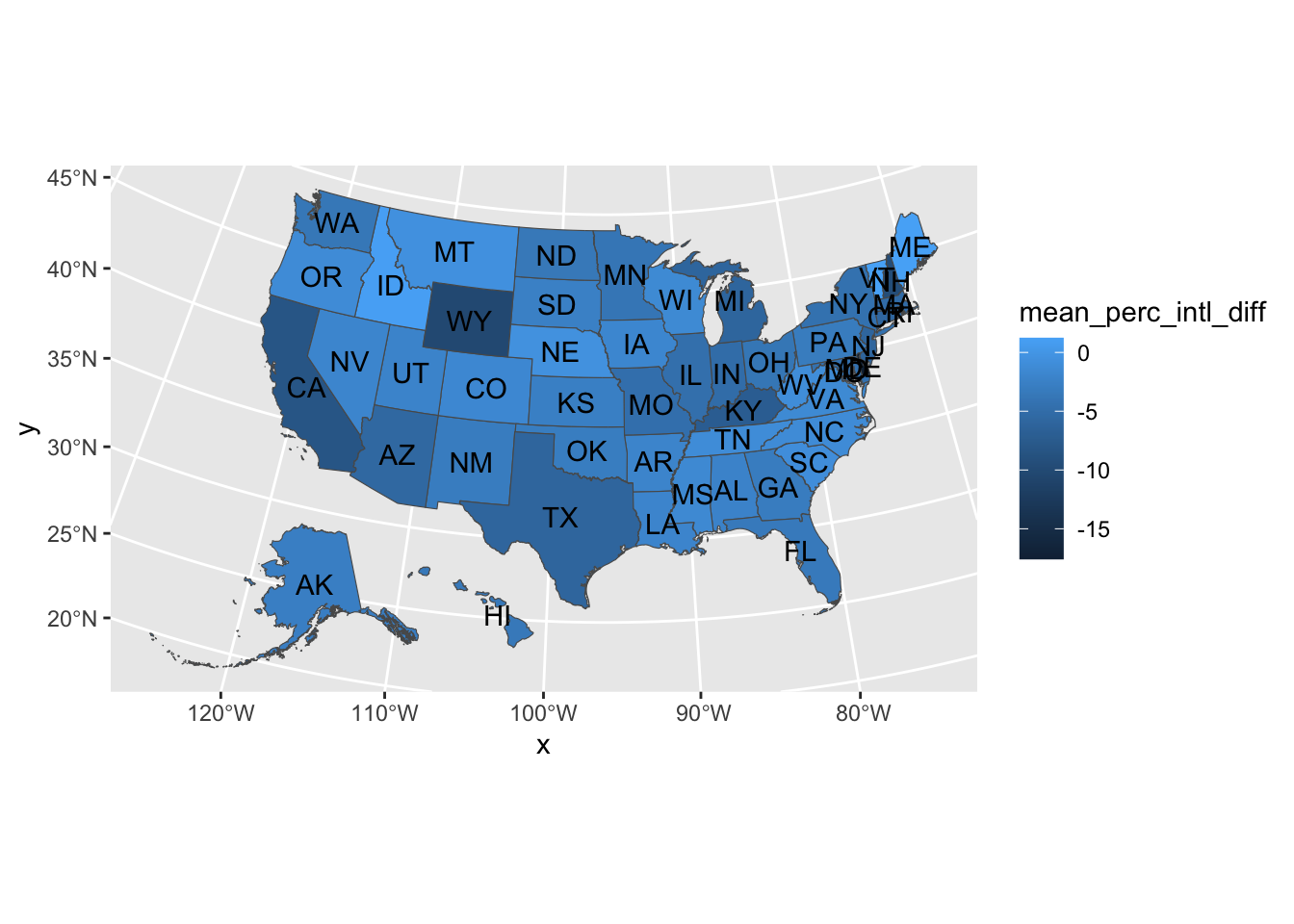
Use the hsls_small.csv data set from the lesson answer the following questions
- Throughout, you should account for missing values by dropping them
Hint: You’re going to need the code book to identify the necessary variables
Question One
a) Compute the average test score by region
b) Join back into the full data frame
c) Compute the difference between each student’s test score and that of the region
d) Finally, show the mean of these differences by region
Hint: If you think about it, this should probably be a very very small number…
e) Optional: Do all of the above steps in one piped chain of commands
Question Two
a) Compute the average test score by region and family income level
b) Join that average score back to the full data frame
Hint: You can join on more than one key using
c()
c) Optional: Do all of the above steps in one piped chain of commands
Question Three
a) Select the following variables from the full data set
stu_idx1stuedexpctx1paredexpctx4evratndclg
b) From this reduced data frame, reshape the data frame so that it is long in educational expectations
- As in, each observation should have two rows, one for each educational expectation type
e.g. (your column names and values may be different)
| stu_id | expect_type | expectation | x4evratndclg |
|---|---|---|---|
| 0001 | x1stuedexpct | 6 | 1 |
| 0001 | x1paredexpct | 7 | 1 |
| 0002 | x1stuedexpct | 5 | 1 |
| 0002 | x1paredexpct | 5 | 1 |
Submission
Once complete turn in the .qmd file (it must render/run) and the rendered PDF to Canvas by the due date (usually Tuesday 12:00pm following the lesson). Assignments will be graded before next lesson on Wednesday in line with the grading policy outlined in the syllabus.
Solution
## -----------------------------------------------------------------------------
##
##' [PROJ: EDH 7916]
##' [FILE: Data Wrangling II Solution]
##' [INIT: Jan 31 2024]
##' [AUTH: Matt Capaldi] @ttalVlatt
##
## -----------------------------------------------------------------------------
setwd(this.path::here())
## ---------------------------
##' [Libraries]
## ---------------------------
library(tidyverse)
## ---------------------------
##' [Input]
## ---------------------------
df <- read_csv(file.path("data", "hsls-small.csv"))
## ---------------------------
##' [Q1]
## ---------------------------
df_q1 <- df |>
filter(x1txmtscor != -8)
## Easier way
df_sum <- df_q1 |>
group_by(x1region) |>
summarize(reg_mean_test = mean(x1txmtscor))
df_q1 |>
left_join(df_sum, by = "x1region") |>
mutate(diff = x1txmtscor - reg_mean_test) |>
group_by(x1region) |>
summarize(reg_diffs = mean(diff))
## All in one
df_q1 |>
group_by(x1region) |>
summarize(reg_mean_test = mean(x1txmtscor)) |>
## output is summary, which we want to be the "right" or "y" of the join
left_join(x = df_q1, by = "x1region") |>
## so we specify x = df (original) leaving y open for the piped summary
mutate(diff = x1txmtscor - reg_mean_test) |>
group_by(x1region) |>
summarize(reg_diffs = mean(diff))
## ---------------------------
##' [Q2]
## ---------------------------
df_q2 <- df |>
filter(x1txmtscor != -8,
!x1famincome %in% c(-8, -9))
## Easier way
df_sum <- df_q2 |>
group_by(x1region, x1famincome) |>
summarize(reg_inc_mean_test = mean(x1txmtscor))
df_q2_easy <- df_q2 |>
left_join(df_sum, by = c("x1region", "x1famincome"))
## All in one
df_q2_piped <- df_q2 |>
group_by(x1region, x1famincome) |>
summarize(reg_inc_mean_test = mean(x1txmtscor)) |>
left_join(x = df_q2, by = c("x1region", "x1famincome"))
all.equal(df_q2_easy, df_q2_piped)
## ---------------------------
##' [Q3]
## ---------------------------
df_long <- df |>
select(stu_id, x1paredexpct, x1stuedexpct, x4evratndclg) |>
pivot_longer(cols = c(x1paredexpct, x1stuedexpct),
names_to = "exp_type",
values_to = "exp_value")
## -----------------------------------------------------------------------------
##' *END SCRIPT*
## -----------------------------------------------------------------------------